Thursday, March 30, 2017
How To Use Android As Your WebCam
How To Use Android As Your WebCam
For Those Who Have An Android Mobile, You Know Already Everything You Can Do By Android. You Are Able To Root It, Flash Custom Recoveries,Custom ROM, And Do All Kinds Of Tasks You May Have Usually Needed To Do On The Smart Phone. One Such Brilliant Things Is To Using Android Phone As Webcam. Of Course, You Read It Right. You Will No Longer Need A Separate Webcam For The Laptop Or Computer, As Your Android Smartphone Can Act As A Webcam To Suit Your Needs. After That You Can Use It For Almost Any Reason, Such As Video Chats, Taking Photos, And So On.

To Be Able To Use Android As Webcam, It Is Best To Have Webcam App For Android Known As IP Webcam. As The Name Indicates, The Application Allows You To Connect To The Camera Of Your Android Smartphone Using The Internet Protocol(IP) Through Your Pc. You Don’T Require Any Equipment To Have The Task Performed. All That You Should Have Is A Laptop Or Computer With A Web Browser, An Android Os Device, As Well As Both These Must Be Linked With The Same Wifi Network.
I Hope This Article Helps You If You Getting Any Problem Related To This Article You Can Comment By Below Comment Box We Will Help You And If You Need Any Trick Or Software Or Hack You Can Mail Us We Will Try To Give That Article We Happy To Help You All Guys.Thank You Share And Subscribe Us. #Pankaj Patidar Rock
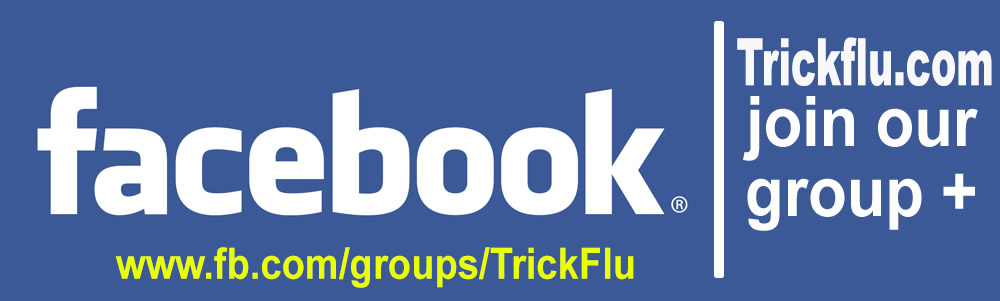

To Be Able To Use Android As Webcam, It Is Best To Have Webcam App For Android Known As IP Webcam. As The Name Indicates, The Application Allows You To Connect To The Camera Of Your Android Smartphone Using The Internet Protocol(IP) Through Your Pc. You Don’T Require Any Equipment To Have The Task Performed. All That You Should Have Is A Laptop Or Computer With A Web Browser, An Android Os Device, As Well As Both These Must Be Linked With The Same Wifi Network.
How To Use Your Android Device As A Webcam
- Download The IP Webcam Application From The Google Play Store.
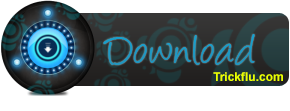
- Install The Application On Your Android Smartphone.
- Compared With Most Apps You’Ve Come Across, This Particular One Works With A Unique Type Of User Interface. The First Screen Is Basically The Settings Page Where You Could Set Up Your Entire Webcam Configurations. The Settings Options Offered Here Are Many; Simply Click On These To Find Out More About Them.

- Scroll Down Towards The Bottom Of The Page And There You Will See An Option Indicating “Start Server.” Just Tap On It And Wait, It Is Going To Start Your Webcam Server That You May Gain Access To Starting From Your Browser On The Laptop Or Computer.

- The Moment You Start The Server, It’Ll Instantly Start Streaming The Data Of Your Device Camera. Together With That, Make Sure You See An IP Address On The Screen; Merely Note It Down Because You Are Gonna Be Working With It In The Next Steps Of The Process.

- Now, Go To Web Browser On Your Computer. And Then Type In The IP Address You Noted Down From The Previous Step And Hit Enter.
- Its Takes You To Next Screen, Where You Are Going To Be Capable Of View Your Camera. Within This Page, Select “Browser” Through The Video Render Section Along With “Html5 Wav” From The Audio Player Section.

- Make Sure You Now Be Capable Of Seeing Your Camera’S Footage Directly In Your Web Browser. That’S It, You’Re All Done.
The IP Webcam Application Provides A Some More Features At The Same Time, Such As To Be Able To Record Videos, Zoom-In, Focus, Video Quality, Even More.
Dont Forget To Like And Follow..
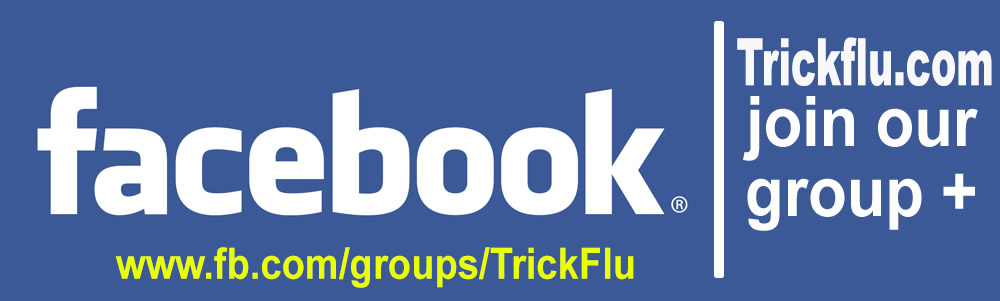
Available link for download