Tuesday, November 8, 2016
GlassWire Is Awesome Network Monitor And Firewall For Windows
GlassWire Is Awesome Network Monitor And Firewall For Windows
One trait that’s a rarity among Windows applications is beauty. However, every once in a while there comes an app that stands out and makes you take notice due to its well thought out design and interface. GlassWire is one such app.

GlassWire is a free network and bandwidth monitor and firewall. There’s no shortage of similar apps for Windows; however, almost all of them are a confusing mess of complexity that would scare away anyone who is not tech-savvy. GlassWire on the other hand is brilliant in its simplicity.
There are only four tabs – Graph, Firewall, Usage, and Alerts. The Graph section shows a continuous stream of your network activity. You can see your total internet activity or drill down on type of traffic and application.

The Firewall tab allows you to quickly block an app from using your internet connection. It lists all apps that are connected or have connected to the internet, along with details about the host that it is connecting to. If you see something that you don’t like you can instantly bock that app by clicking on the fire icon next to it. GlassWire itself doesnt have a Firewall engine. Instead, it sits on top of the Windows Firewall and provides an interface to control the Windows Firewall.

The Usage tab gives a detailed report on the internet usage pattern of every app. You will be able to see exactly who your app has been communicating with and how much data they are sending out. GlassWire also has an Incognito Mode for the times when you don’t want your activity to be recorded. It’s also pretty straight forward to delete reports, in case you want to keep some stuff off the books.

Finally, there’s a pretty versatile Alerts feature, which provides you a wide range of alert including first network activity, excessive bandwidth usage, host files modification, and suspicious host connection. There’s also an option to remotely observe another system’s activity.
It’s still early days for GlassWire, and there’s undoubtedly room for improvement. The Firewall tab simply lists all the processes that are transferring data over the internet. It will be a lot more useful it also integrated with something like ProcessLibrary to show more information about each app/process. There are also a few UI glitches that show up at various resolutions.

The absence of advanced features found in most third-party firewalls might put off power users, but GlassWire does just enough to be useful to a large section of users, who might get annoyed or confused by a full-fledged firewall. GlassWire does a good job at keeping things simple and exposing a lot of useful information without being confusing.
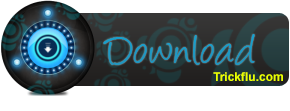
I Hope This Article Helps You If You Getting Any Problem Related To This Article You Can Comment By Below Comment Box We Will Help You And If You Need Any Trick Or Software Or Hack You Can Mail Us We Will Try To Give That Article We Happy To Help You All Guys.Thank You Share And Subscribe Us. #Pankaj Patidar Rock
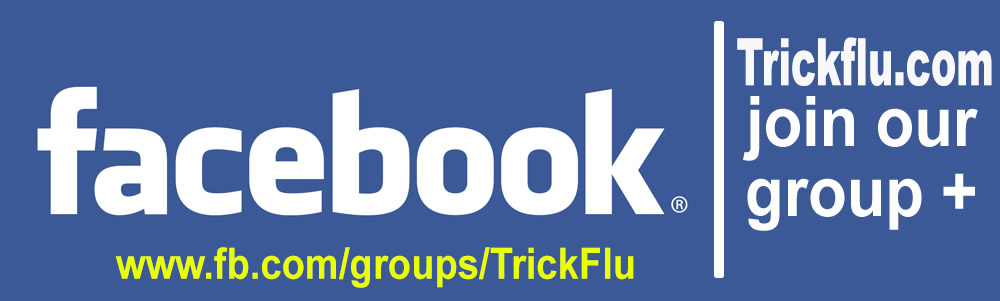

There are only four tabs – Graph, Firewall, Usage, and Alerts. The Graph section shows a continuous stream of your network activity. You can see your total internet activity or drill down on type of traffic and application.



It’s still early days for GlassWire, and there’s undoubtedly room for improvement. The Firewall tab simply lists all the processes that are transferring data over the internet. It will be a lot more useful it also integrated with something like ProcessLibrary to show more information about each app/process. There are also a few UI glitches that show up at various resolutions.

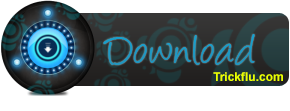
I Hope This Article Helps You If You Getting Any Problem Related To This Article You Can Comment By Below Comment Box We Will Help You And If You Need Any Trick Or Software Or Hack You Can Mail Us We Will Try To Give That Article We Happy To Help You All Guys.Thank You Share And Subscribe Us. #Pankaj Patidar Rock
Dont Forget To Like And Follow..
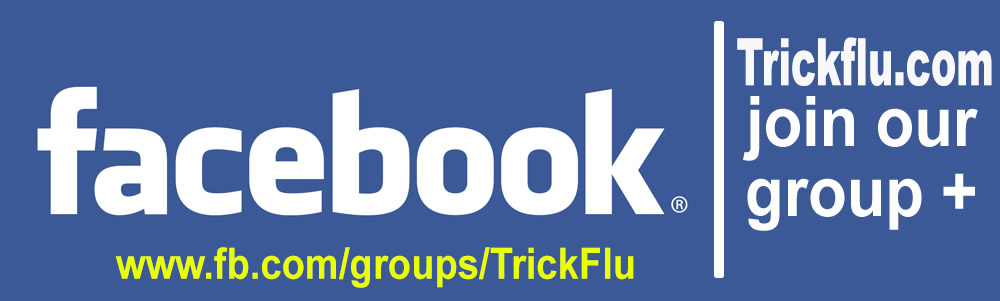
Available link for download