Sunday, October 23, 2016
How To Recover Deleted Data From A Hard Drive On Mac
How To Recover Deleted Data From A Hard Drive On Mac
In our hard drives we store thousands of data: our photo archive, movies we like, college notes, bills in recent months, etc.. Data whose loss can be a headache and an irreplaceable loss. With good maintenance, we can prevent any problems but what do you do when you can not access data from a hard drive? Leaving aside the problems of hardware, if your device is still turned on but for some reason the computer does not recognize or have completely formatted the drive, there are several applications that can analyze and recover most data available. CodeMink shows you the best apps to recover lost data on a hard disk. We hope you never have to use this tutorial!
Disk Drill : This is a complete application for the Mac data recovery and prevent any data loss. With two versions, one free and one BASIC PRO payment. With the latter we can only protect and recover data in hard drives connected to Mac function Recovery Vault will protect your files from accidental deletion possible and to keep a small backup thereof. Also it will automate monitoring SMART status of the hard disk. As for data recovery,it works just like the other apps, being able to scan and choose another unit where the recovered data by documents, files, videos, audio and images are copied. $ 100 (approx.) | € 79
Data Rescue 3 : Personally, my favorite application and with which we will step by step tutorial. In those desperate moments when you think you’ve lost critical data, photographs of hundreds of fun and other times, you need an intuitive and easy to use application. Data Rescue 3 provides a simple user interface that is very reminiscent of iTunes, with which we can scan and recover data from all hard disks or memory we need. It works even if the hard drives are not mounted or only partially work, in addition to recovering lost, corrupted or deleted files completely. It is very easy to use this application for recovering data in OS X. $ 99.95 | € 75 (approx.)

.jpg)
Once selected, we will begin the analysis of our drive to detect all the files inside. We can choose from a comprehensive analysis (Deep Scan) which takes time depending on disk capacity, or one single (Quick Scan) much faster but can not get to explore all possible files. If we want to retrieve all the files without sacrificing anything, we must arm ourselves with patience and select Deep Scan. Before starting, the application will ask a hard disk where the temporary files generate the analysis file.
When scanning of files on your hard disk is finished, open a last window where you can select folders and files that you transfer to your hard disk. You can open a preview of the same to ensure that you are in the files we want, since the cross scanner also show that once the files have been stored on the hard drive and have consciously deleted. Once you finish selecting the files, accept and begin to copy them to another location we specify. The process will take considerable time depending on the disk capacity, the size of the files and if they are damaged or not.
You see, Data Rescue 3 is the most simple and intuitive application to retrieve data from Mac Only 3 simple steps. In addition, we can also clone the hard drive directly after the scan or analyze it to see what might be the problem. All three applications have almost the same features and the same process: Scan / selection / recovered. Now we have to be the ones to choose what we want, but there is no excuse for despair the next time your hard drive fails or delete a file by mistake.
I Hope This Article Helps You If You Getting Any Problem Related To This Article You Can Comment By Below Comment Box We Will Help You And If You Need Any Trick Or Software Or Hack You Can Mail Us We Will Try To Give That Article We Happy To Help You All Guys.Thank You Share And Subscribe Us. #Pankaj Patidar Rock
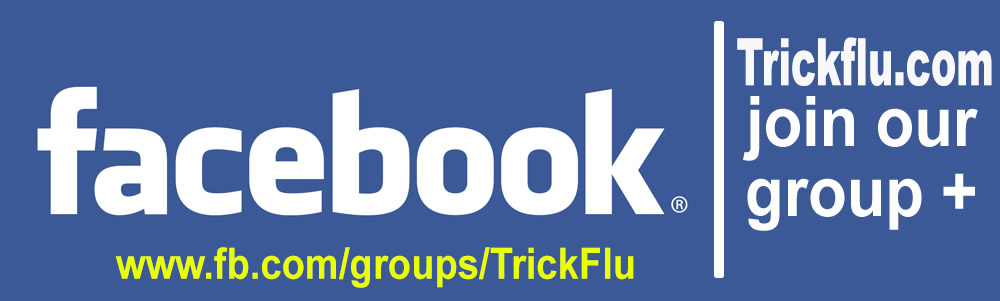
Applications To Recover Deleted Data On Mac
DiskWarrior : This tool for data recovery is oldest for OS X. The Alsoft developers are with over 27 years of experience behind this product, launched this for maintenance application for OS X. DiskWarrior is able to recover data from damaged hard drives. The biggest feature over its competitors is that the application can be installed on a DVD in order to start it if the operating system on your Mac is broken and we need to recover the files at all costs. It may make reconstructions from scratch in other units and try to repair the hard drive to give performance. $ 99.95 | € 75 (approx.)Disk Drill : This is a complete application for the Mac data recovery and prevent any data loss. With two versions, one free and one BASIC PRO payment. With the latter we can only protect and recover data in hard drives connected to Mac function Recovery Vault will protect your files from accidental deletion possible and to keep a small backup thereof. Also it will automate monitoring SMART status of the hard disk. As for data recovery,it works just like the other apps, being able to scan and choose another unit where the recovered data by documents, files, videos, audio and images are copied. $ 100 (approx.) | € 79
Data Rescue 3 : Personally, my favorite application and with which we will step by step tutorial. In those desperate moments when you think you’ve lost critical data, photographs of hundreds of fun and other times, you need an intuitive and easy to use application. Data Rescue 3 provides a simple user interface that is very reminiscent of iTunes, with which we can scan and recover data from all hard disks or memory we need. It works even if the hard drives are not mounted or only partially work, in addition to recovering lost, corrupted or deleted files completely. It is very easy to use this application for recovering data in OS X. $ 99.95 | € 75 (approx.)
How To Recover Files In Mac ?
Put yourself in the worst situation? What if you have connected the hard drive in which you store all your photos in your computer for years and this is not recognized? We can not format it because the data will be erased and can not be restored. So what can we do? With Data Rescue 3 you can scan and copy all the files on this disk to a new one. For that we need the application and a hard drive with a capacity equal to or greater than the disk that we will be recovering.
Just start the application window in which it appears Start New Scan, unless you are already having one started earlier and we want it back. Data Rescue 3 scans all disks and partitions quickly for the location of each file system and each partition space. Visually we can choose what we want to work with. It will select the hard drive of the computer that was not recognized, in this case the partition named Lelouch of 1Tb external hard drive.
.jpg)
When scanning of files on your hard disk is finished, open a last window where you can select folders and files that you transfer to your hard disk. You can open a preview of the same to ensure that you are in the files we want, since the cross scanner also show that once the files have been stored on the hard drive and have consciously deleted. Once you finish selecting the files, accept and begin to copy them to another location we specify. The process will take considerable time depending on the disk capacity, the size of the files and if they are damaged or not.
You see, Data Rescue 3 is the most simple and intuitive application to retrieve data from Mac Only 3 simple steps. In addition, we can also clone the hard drive directly after the scan or analyze it to see what might be the problem. All three applications have almost the same features and the same process: Scan / selection / recovered. Now we have to be the ones to choose what we want, but there is no excuse for despair the next time your hard drive fails or delete a file by mistake.
I Hope This Article Helps You If You Getting Any Problem Related To This Article You Can Comment By Below Comment Box We Will Help You And If You Need Any Trick Or Software Or Hack You Can Mail Us We Will Try To Give That Article We Happy To Help You All Guys.Thank You Share And Subscribe Us. #Pankaj Patidar Rock
Dont Forget To Like And Follow..
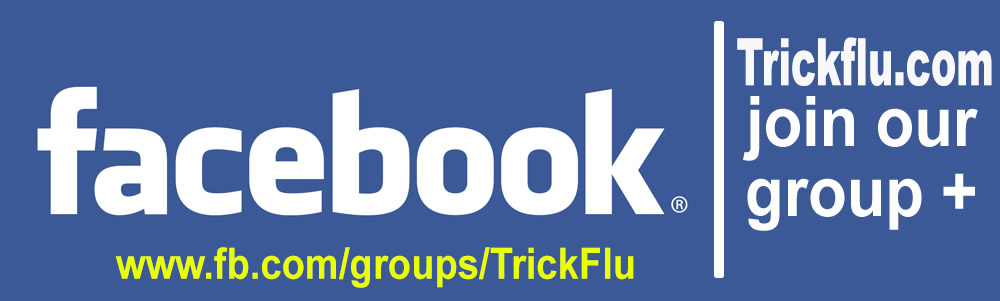
Available link for download