Sunday, December 25, 2016
Esay Way To Install Windows 7 Step By Step
Esay Way To Install Windows 7 Step By Step
CLEAN INSTALLATION OF WINDOWS 7

MATERIAL :- windows 7 professional DVD .

best practices : The basic input /output system (BIOS) must support booting from DVD .the boot oder must be set to start the booting from a DVD instead of the hard drive .
PRECAUTIONS :
if you are installing on existing machine take the backup of the data .
HARD ON EXERCISES :
To perform clean installation :
1. Turn on your computer and insert the installation media on your computer where ypu want to install windows 7 .

2. Then it start loading windows 7 on your computer automatically.

4. Enter the language to install . time and currency format and keyboard to input method. click NEXT the "install windows 7 " .
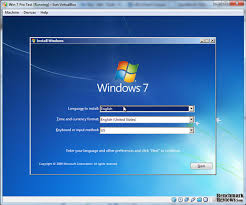
5. click on install now button .

7. check the I accept the license terms and click next .
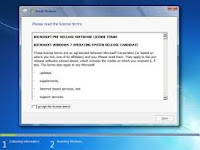
8. Select CUSTOM ( advanced ) option . then the screen prompting ypu to select location to install setup.

10. click on new link . you are then prompted to allot the size of the disk .
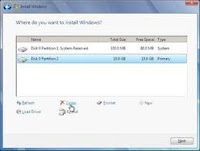
11. Enter the volume size that you need and click APPLY to create partitions to install windows 7 and click NEXT . windows will begin installation.
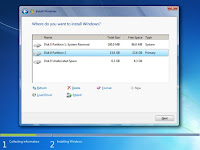
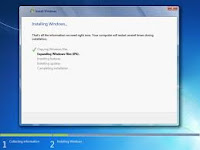
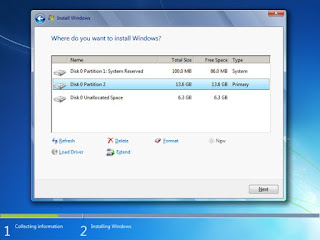
14. Enter the password in all text boxes and click NEXT the set up window opens to enter the product key .
15. Enter the product key and click NEXT then you will get window to set time and date on your computer .
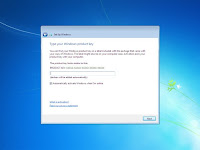
16. Select network type amd click next . then windows finalizes the set up and start to prepare ypur windows 7 desktop

18. FINALLY DESKTOP OPENS .
Available link for download