Thursday, December 29, 2016
Force Caps Lock Num Lock and Scroll Lock Keys Behavior Using Windows Registry
Force Caps Lock Num Lock and Scroll Lock Keys Behavior Using Windows Registry
Its a very common problem among Windows users. Whenever Windows starts, it automatically turns "CapsLock", "NumLock" or "ScrollLock" keys On at login screen even if you turned the keys off before the login or boot screen.
If you want to permanently change their behavior, then you can use following steps to do so:
1. Type regedit in RUN dialog box and press Enter. Itll open Registry Editor.
2. Now go to following key:
To change the behavior for currently logged in user:
HKEY_CURRENT_USERControl PanelKeyboard
To change the behavior for all users:
HKEY_USERS.DEFAULTControl PanelKeyboard
3. Now in right-side pane, change value of "InitialKeyboardIndicators" string value to any of following:
0 - Turn all indicators Off (NumLock, CapsLock, ScrollLock)
1 - Turn CapsLock On
2 - Turn NumLock On
3 - Turn CapsLock and NumLock On
4 - Turn ScrollLock On
5 - Turn CapsLock and ScrollLock On
6 - Turn NumLock and ScrollLock On
7 - Turn all indicators On (NumLock, CapsLock, ScrollLock)
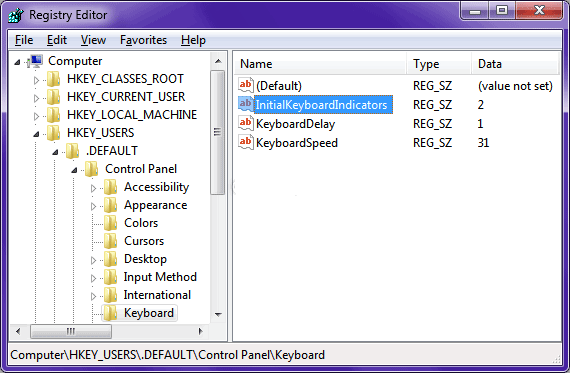
4. Thats it. Exit registry editor and restart your system to take effect.
---------------------------------------------------------------------------------------------------------------------
If you want to permanently change their behavior, then you can use following steps to do so:
1. Type regedit in RUN dialog box and press Enter. Itll open Registry Editor.
2. Now go to following key:
To change the behavior for currently logged in user:
HKEY_CURRENT_USERControl PanelKeyboard
To change the behavior for all users:
HKEY_USERS.DEFAULTControl PanelKeyboard
3. Now in right-side pane, change value of "InitialKeyboardIndicators" string value to any of following:
0 - Turn all indicators Off (NumLock, CapsLock, ScrollLock)
1 - Turn CapsLock On
2 - Turn NumLock On
3 - Turn CapsLock and NumLock On
4 - Turn ScrollLock On
5 - Turn CapsLock and ScrollLock On
6 - Turn NumLock and ScrollLock On
7 - Turn all indicators On (NumLock, CapsLock, ScrollLock)
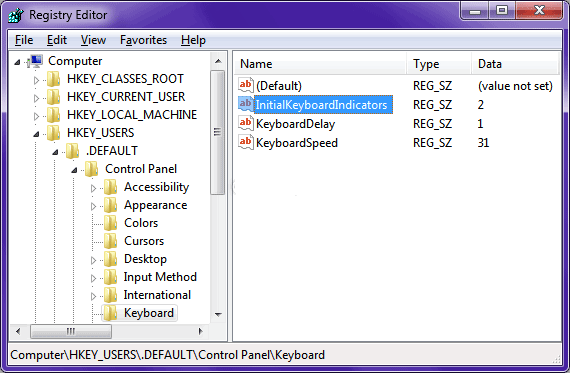
4. Thats it. Exit registry editor and restart your system to take effect.
---------------------------------------------------------------------------------------------------------------------
Techvedic is perceived as an online technical support organization that offers best specialized Services for PC gadgets, PCs, telephones, Macs, gaming devices, tablets, system servers, home theaters. Techvedic also offers distributed storage applications for business and home users. Techvedics specialized backing solution are available - on location, online and at repair labs.
About Techvedic: http://en.wikipedia.org/wiki/Techvedic
Get in touch with Techvedic on Social Media:
Techvedic Facebook Page: https://www.facebook.com/techvedic
Techvedic Twitter : https://twitter.com/techvedic
Techvedic Google Plus Page: https://plus.google.com/+TechvedicInc/posts
Techvedic Youtube:https://www.youtube.com/user/Techvedic
Techvedic Linkidin Profile:https://www.linkedin.com/company/techvedic
Visit: Techvedic - Computer Tech Support Company | http://www.techvedic.co.uk/ | 0800 016 3909 (UK) | support@techvedic.com
Available link for download