Friday, December 2, 2016
How To Capture Screenshots Without Any Software
How To Capture Screenshots Without Any Software
Being A Blogger, I Live By The Motto Of Working Anytime And From Anywhere. Hence, I Have Often Found Myself On A Friend’S Computer Trying To Do A Quick Post. Most Of The Tools I Use Are All Online But I Have Often Felt The Lack Of A Good Tool That Could Capture Screenshots. I Feel Awkward Downloading Software And Add-Ons On Somebody Else’S Computer, And The Print Screen Option Is Unacceptable Since It Means Compromising On Image Quality.
Motivated By A Need, I Tried To Find A Way To Solve This Problem And Found Aviary.Com. Here’S How It Works:
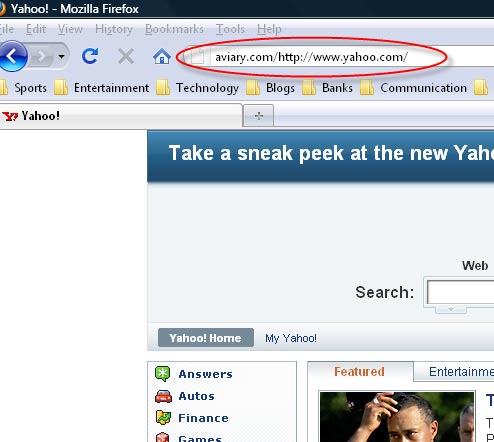
If You Find This Hard To Remember, You Can Also Go To Aviary.Com/Launch/Falcon And Enter The Url Of The Web Page That You Want To Capture.
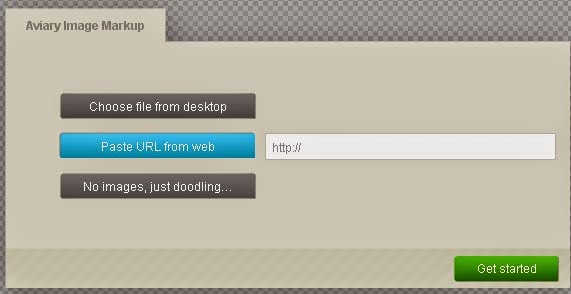
Following Either Of These Methods Would Take A Screen Capture Of The Web Page And Open It In An Online Image Editor. If You Want To Capture Only A Certain Part Of A Web Page, You Can Crop The Image Once It Has Been Captured.
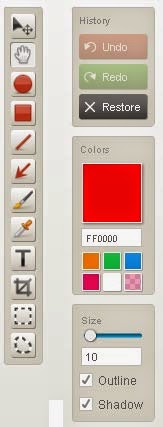
You Can Also Use The Editor To Resize, Crop, Rotate Or Flip An Image. While Resizing, You Can Simple Slide The Width Or The Height Bar To A Desired Specification. The Aspect Ratio Of The Image Would Remain Locked During Resizing So It Does Not Go Out Of Proportion. Similarly, You Can Flip The Image Vertically Or Horizontally, Or Rotate It At Any Desired Angle From 0 To 360.
If You Think You Need More Powerful Editing Tools, You Can Open The Advanced Image Editor. Features Like Adding Effects To Images And Working With A Color Palette Are Also Available Within The Image Editor. You Can Also Use The Zoom Tool To View An Enlarged Version Of The Image And Add Outlines And Shadows To The Image.
Tip: If You Simply Want To Share The Image With Somebody Without Downloading Or Uploading It Anywhere, Click On The “Save & Host Online” Button, But When It Prompts You To Register For An Account, Click “Cancel”. After This, You Will See A Small “Share This Creation” Link Which Will Provide You With A Permanent Url Of Your Image That You Can Share With Others.

Aviary Also Offers A Number Of Other On-The-Fly Image Tools That You Can Use Free Of Cost. These Include An Image Editor, A Color Editor, An Effects Editor, A Vector Editor And An Image Markup Tool. If You Regularly Use Firefox, You Can Also Access The Aviary Tools Through Their Firefox Add-On.
I Hope This Article Helps You If You Getting Any Problem Related To This Article You Can Comment By Below Comment Box We Will Help You And If You Need Any Trick Or Software Or Hack You Can Mail Us We Will Try To Give That Article We Happy To Help You All Guys.Thank You Share And Subscribe Us. #Pankaj Patidar Rock
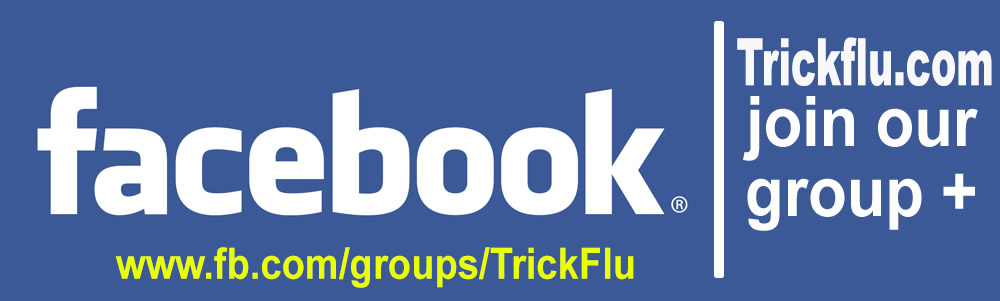
Motivated By A Need, I Tried To Find A Way To Solve This Problem And Found Aviary.Com. Here’S How It Works:
1. Taking ScreenShots:
No Matter Which Browser You Are Using, Simply Go To The Address Bar And Add Aviary.Com/ Before The Web Page You Are Trying To Capture. So If You Want To Take A Screenshot Of Yahoo.Com You Will Type Aviary.Com/Http://Yahoo.Com In Your Address Bar.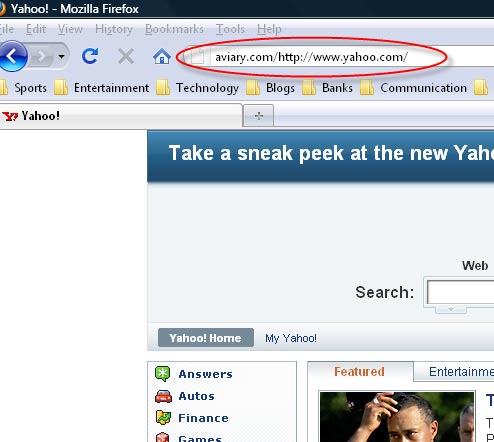
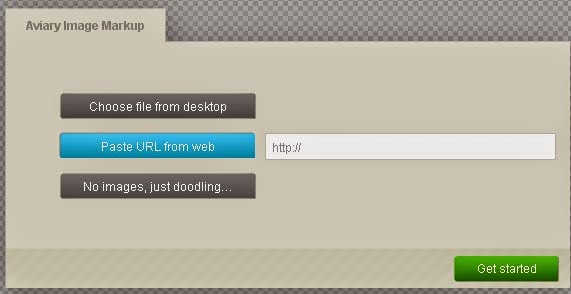
Following Either Of These Methods Would Take A Screen Capture Of The Web Page And Open It In An Online Image Editor. If You Want To Capture Only A Certain Part Of A Web Page, You Can Crop The Image Once It Has Been Captured.
2. Editing ScreenShots:
Aviary Is Also An Online Image Editor Providing Almost All Standard Features That You Can Find In A Regular Image Editing Tool. You Can Draw Shapes And Lines, Add Text And Arrows And Use Brushes.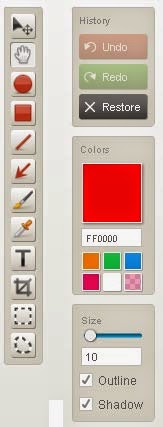
You Can Also Use The Editor To Resize, Crop, Rotate Or Flip An Image. While Resizing, You Can Simple Slide The Width Or The Height Bar To A Desired Specification. The Aspect Ratio Of The Image Would Remain Locked During Resizing So It Does Not Go Out Of Proportion. Similarly, You Can Flip The Image Vertically Or Horizontally, Or Rotate It At Any Desired Angle From 0 To 360.
If You Think You Need More Powerful Editing Tools, You Can Open The Advanced Image Editor. Features Like Adding Effects To Images And Working With A Color Palette Are Also Available Within The Image Editor. You Can Also Use The Zoom Tool To View An Enlarged Version Of The Image And Add Outlines And Shadows To The Image.
Saving Images:
Once You Are Done Editing, Just Click On The “Save To Desktop” Button To Save The Images On Your Local Drive. Alternatively, You Can Sign Up For A Free Account And Host Your Images Online Free Of Cost.Tip: If You Simply Want To Share The Image With Somebody Without Downloading Or Uploading It Anywhere, Click On The “Save & Host Online” Button, But When It Prompts You To Register For An Account, Click “Cancel”. After This, You Will See A Small “Share This Creation” Link Which Will Provide You With A Permanent Url Of Your Image That You Can Share With Others.
Aviary Also Offers A Number Of Other On-The-Fly Image Tools That You Can Use Free Of Cost. These Include An Image Editor, A Color Editor, An Effects Editor, A Vector Editor And An Image Markup Tool. If You Regularly Use Firefox, You Can Also Access The Aviary Tools Through Their Firefox Add-On.
I Hope This Article Helps You If You Getting Any Problem Related To This Article You Can Comment By Below Comment Box We Will Help You And If You Need Any Trick Or Software Or Hack You Can Mail Us We Will Try To Give That Article We Happy To Help You All Guys.Thank You Share And Subscribe Us. #Pankaj Patidar Rock
Dont Forget To Like And Follow..
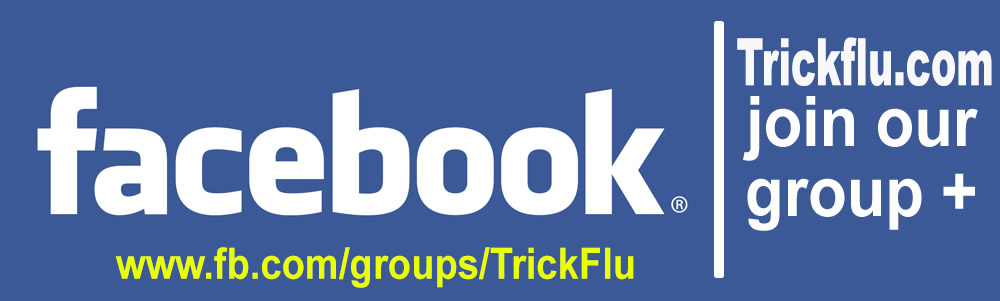
Available link for download